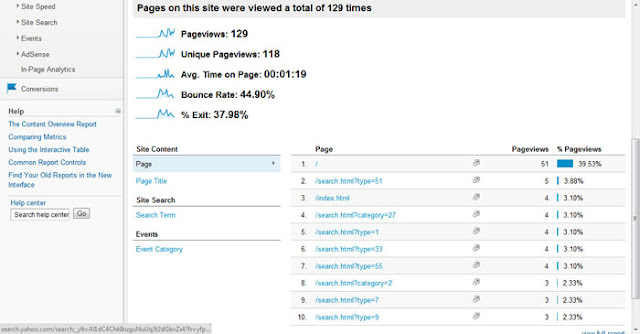Last week we discussed setting up your Google Analytic
account this week we are going to check out our data. It takes some time to collect data but at
some point you will collect enough info to see what site visitors are doing.
Go to http://www.google.com/analytics/
and log into your account. If you have
several sites set up you will see a list of sites to choose from. Select your site to launch the analytics
dashboard.
Notice the left side has navigation, and the right area has
the data. By default you go into the
overview. You can dig deeper by
selecting a category from the menu choosing from: Audience, Advertising, Traffic Sources,
Content and Conversations. We are not going
to dig into Advertising or Conversations right now because both require
additional setup to even record any data.
For Advertising you could set up an AdWords program and track the
success, and for Conversations you could set up goals and custom reports. Since we did not set any of this up yet we
don’t really have any data to look at.
Clicking on Audience will open several sub-categories, you
can dig deeper in the navigation or click on topics beneath the graph. Getting
an overview of Audience data showing how many visitors you have. Beneath the chart there are numbers for
Visitors and Unique Visitors. A Visitor
is anyone coming to your site. A Unique
Visitor is a new visitor instead of someone that has been there before.
You can scroll down a little more to learn more about your
visitors. Knowing things like: country, language, device, internet provider,
operating system and even screen resolution can come in handy in future site
development. Just click on the topic and
see the detail to the right.
Traffic Sources tell you how your visitors found you. They could be Direct Traffic which means they
just typed in your URL, Search Engine is finding you in a keyword search, and
Referral Traffic is following a link from another site.
Beneath that you dig deeper by selecting Keywords to find
out what search terms were used to find you.
In addition you can find which search engine was used, what referring
sites are linking to you, and which page visitors are entering on.
Content will show pages being viewed and search terms can be
very helpful to see how people are searching to find you. You can use this information
to target even more of your market.
This was a general overview of all you can do with Google
Analytics. Really a lot to see so click
around and discover who is visiting your site!